Settle Up Fast with Quickbooks’ Bill Paying Tools
Some of the financial crystal ball-types are telling us there are signs that the recession may be drawing some of its last breaths. But those bills are still coming in, and you may have had a long, dry summer and less income that you can use to meet those business obligations.
The desktop versions of QuickBooks can help. They can’t magically make more money appear in your coffers, but they can help you manage your bills so you’re always aware of what’s coming up and don’t get any nasty surprises. This keeps both you and your vendors happy, and minimizes the chance of affecting your credit report adversely. You can also maximize cash flow by being hyper-aware of when each bill is due and timing them appropriately.
(These bill-paying tools are available in all QuickBooks versions above Simple Start.)
Enter First, Then Pay
Of course, you can mimic your old manual method of bill paying by simply using QuickBooks’ check-writing convention. But if you do this, you risk paying the bill twice. If you follow the process shown in Figure 1 by entering and the then paying, you’ll ensure that you record the expense in the same period it occurred.
To start, click the Enter Bills or Vendors/Enter Bills icon. The Enter Bills dialog box opens as shown in Figure 2. If you received a bill, be sure that box in the upper right is checked, and that the Bill radio button is filled in.
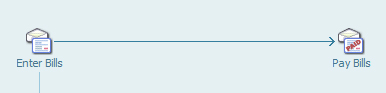
Figure 1: You’ll find these icons on QuickBooks’ graphical flow chart.
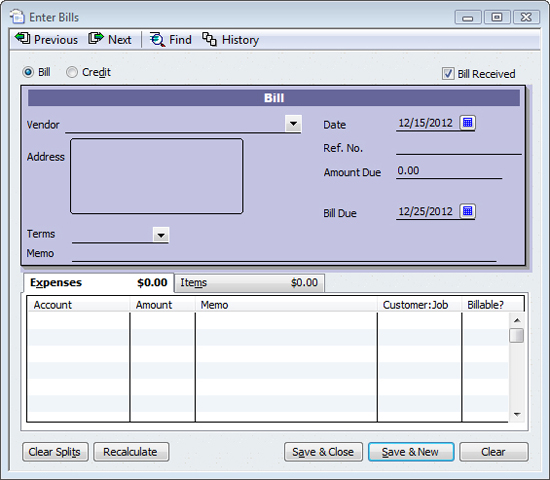
Figure 2: The Enter Bills dialog box.
Next, click the arrow next to the Vendor line to select an existing vendor or add a new vendor. Change the date if necessary, and enter a reference number (this may avoid confusion later). Then, enter the amount due.
When you initially set up vendors, you either set up terms for each vendor or accepted the default. So the Terms field should already be filled in, and will generate the correct bill due date. Enter a descriptive memo in that field if you’d like.
Tip: Use the right-click menu when you’re entering bills to see more options.
Since this was an expense, you’ll want to record it as such. Make sure the Expenses tab is highlighted, and click in the Account field. Click the arrow that appears to drop down the list, and select the appropriate expense type. Fill in the rest of the field on the line, making sure to check the Billable box if this is something you can bill back to a customer. If the expense needs to be split into separate categories, create a new line and amount for each. Your bill now looks something like Figure 3.
Click the Items tab and fill out the fields there if your expense involves products. You must have Inventory turned on to do this. Click Save & Close or Save & New. QuickBooks now works in the background, increasing Accounts Payable and dropping the bill into several reports.
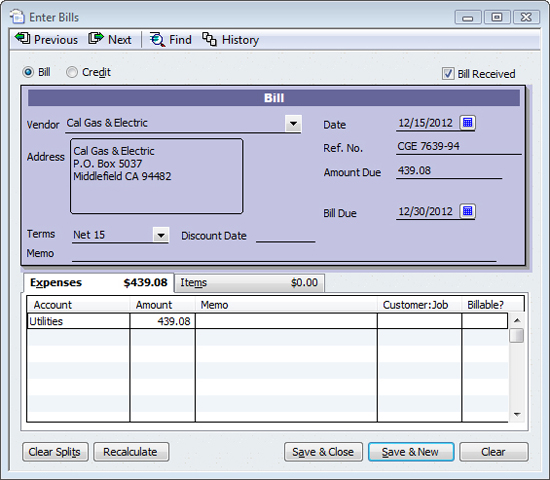
Figure 3: Make sure your completed bill entry screen is as complete as possible.
Paying Your Debts
When it’s time to pony up, click on the Pay Bills icon, or click Vendors/Pay Bills. You’ll see a screen similar to Figure 4. Check the radio button next to the correct preference to view all bills, or to limit the list to those on or before a specific date. Put a check mark next to the bill(s) you want to pay. The correct amount should fill in by default, but you can change this to make a partial payment.
If you want to view the bill, take a discount, or use credits, click on those buttons. Select a payment date, method (check or credit card), and toggle to the correct account if it’s not showing.
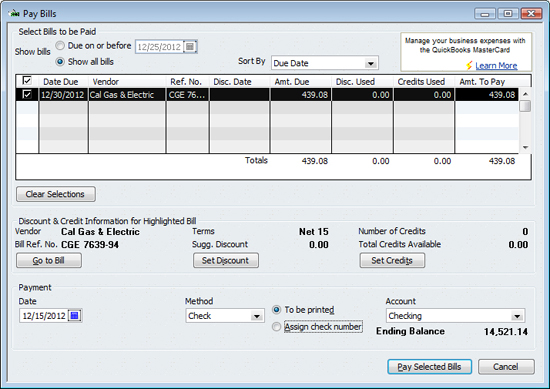
Figure 4: The Pay Bills dialog box. Make sit easy to finish the job.
Once you’ve paid a bill, your Accounts Payable and checkbook balances decrease, and the vendor balance and reports are updated. QuickBooks stamps a PAID watermark on the bill to avoid confusion later on.
Tip: To find bills you’ve already paid, go to the Vendor Center.
So stop stacking your bills on an old spindle and ruffling through them every day to see what’s due. You’ll find that there are numerous benefits to using QuickBooks’ bill-paying features, such as an improved credit rating, a dearth of past-due notices, and better cash flow.

